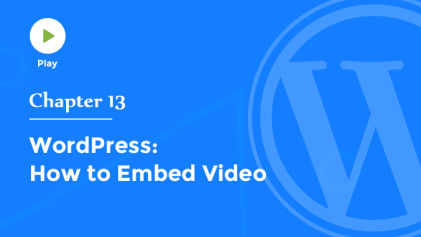Creating and Editing Pages
Welcome back to WordPress
In the first few videos, we've talked almost exclusively about Posts. In this video, we're going to shift gears a bit and talk about Pages. If you'll remember from the second video in this series, Pages differ from Posts in that they typically contain static content that doesn't change very often. On this site, examples include the About and Contact pages. Pages live outside of the blog stream, so they're not displayed with the rest of your Posts, but instead, they're displayed individually.
Posts, on the other hand, are articles, and they usually appear chronologically on a blog page, usually with the newest article on top. In general, both Pages and Posts include a title and some body text, but they differ in a few key ways. First of all, Pages are not assigned to categories, and they don’t contain tags. But they can have a hierarchy. You can nest pages under other pages by making one the Parent of the other. When a sub-page is created, it typically appears underneath its Page Parent in the navigation menu.
Let’s create a New Page, using the drop-down menu in the Toolbar. I’ll enter a title, and then I'll paste some content that I created earlier. Now, to determine the order in which a Page appears in your navigation menu, either choose a Parent Page from the list in the Page Attributes box, where you want the Page to appear in the list. I'll assign this page to the third position within our list of pages. Click Publish, and now, let's go view this page on our site. As you can see, our new page has been added to the menu at the top of our site, in the third position.
The All Pages sub-panel provides all the tools that you need to edit, delete, or view individual pages. And as with Posts, you could select multiple pages for bulk editing or deletion. The Bulk Edit tool allows you to edit the meta data for multiple pages at once. You can change the author, select a new parent page, enable or disable comments, or update the status for an entire group of pages at once. And of course, the Quick Edit function enables you to update the details for an individual page, including the title, URL, date, password, and other page parameters, including the Page Parent, Page Order, and more. Now that you have a good understanding of Pages and Posts, let's talk about how to add visual interest by inserting photos and images into your content.